Having trouble signing in to your MyUS account?
Please make sure you are using Chrome 43, Firefox 39, Internet Explorer 11, or Safari 8 as your Web browser, then follow these steps:
1. Clear the cookies and cache in your Web browser. Use these helpful guides to assist you:
2. Delete any links to the old MyUS website.
3. Make sure your Web browser is up to date. If it is not up to date, please update it.
4. Close all browser windows.
5. Open up a new browser window and go to www.myus.com. Log in using your suite number and password, making sure your suite number is populating the "Suite" field, not your email address. If this does not work, go to step 6.
6. Go to your MyUS account login screen, and next to "I forgot...", click the "password" link, and follow the steps to or reset your password.
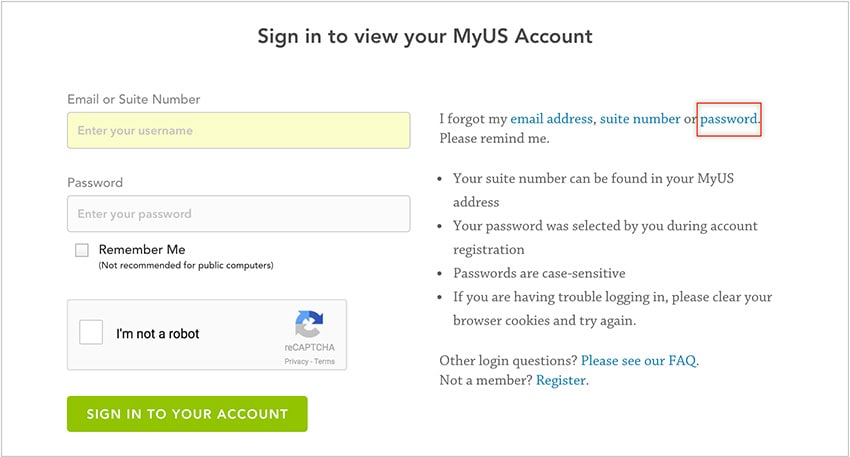
7. Log out of your account, then sign back in by manually typing in your suite number and new password. If you are able to log in, be sure to save your new password for future use.
Helpful tips:
- Make sure the first step you have taken is to clear your cache and cookies
- Make sure you are signing in using your suite number, and not your email address
If these steps did not resolve your issue, please go to the MyUS Contact Us page, and click "Need more help? Send a message".
